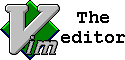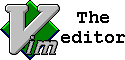Tip #368: Use gvim in VS.Net Tip #368: Use gvim in VS.Net
| tip karma |
Rating 14/15, Viewed by 1042
|
| created: |
|
November 8, 2002 16:52 |
|
complexity: |
|
basic |
| author: |
|
Mark Fernandes |
|
as of Vim: |
|
5.7 |
This tip presumes you have both VS.Net (Developer Studio.Net) and gvim installed, and know where gvim is located on your system.
- Create a solution in VS.Net, any project type will do.
- In the solution explorer (View->Solution or Ctrl + R) you should see a list of files (click on the "Solution Explorer" tab if you do not see the file list).
- Right click on any of the files and choose "Open With...", this brings up the Open With dialog.
- Click on "Add..." this brings up the Add Program dialog.
- Click on "Browse..." and point the Browse dialog to your gvim location.
- You have now added gvim to the list of editors, you may also select gvim to be the default editor for that file type.
You may need to do this for all file types you wish to edit with gvim. And yes you still have VS.Net open the file in its own editor.
Of course if you want to reverse changes simply remove gvim from the list of editors and why would you want to do that? :)
Enjoy!
<<What is this $VIMRUNTIME ? |
Comment/UnComment visually selected text >>
Additional Notes
|